Langfuse Integration with OpenWebUI
OpenWebUI is a self-hosted WebUI that operates offline and supports various LLM runners, including Ollama and OpenAI-compatible APIs. OpenWebUI is open source and can easily be deployed on your own infrastructure.
Demo of OpenWebUI
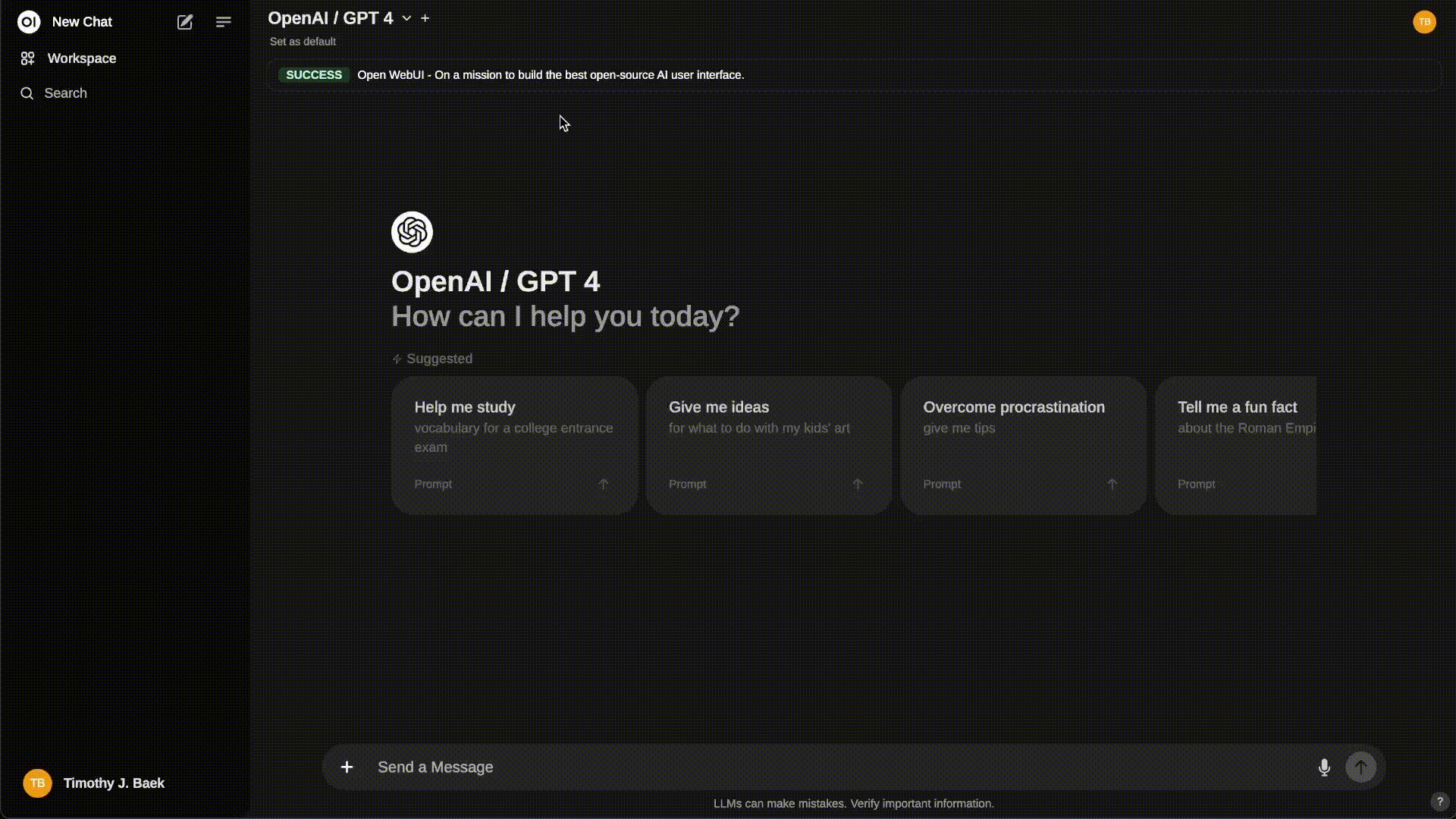
Langfuse offers open source observability and evaluations for OpenWebUI. By enabling the Langfuse integration, you can trace your application data with Langfuse to develop, monitor, and improve the use of OpenWebUI, including:
- Application traces
- Usage patterns
- Cost data by user and model
- Evaluations
How to integrate Langfuse with OpenWebUI:
Pipelines in OpenWebUi is an UI-agnostic framework for OpenAI API plugins. It enables the injection of plugins that intercept, process, and forward user prompts to the final LLM, allowing for enhanced control and customization of prompt handling.
To trace your application data with Langfuse, you can use the Langfuse pipeline, which enables real-time monitoring and analysis of message interactions.
Quick Start Guide
Setup OpenWebUI
Make sure to have OpenWebUI running. To do so, have a look at the OpenWebUI documentation.
Set Up Pipelines
Launch Pipelines by using Docker. Use the following command to start Pipelines:
docker run -p 9099:9099 --add-host=host.docker.internal:host-gateway -v pipelines:/app/pipelines --name pipelines --restart always ghcr.io/open-webui/pipelines:mainConnecting OpenWebUI with Pipelines
In the Admin Settings, create and save a new connection of type OpenAI API with the following details:
- URL: http://host.docker.internal:9099 (this is where the previously launched Docker container is running).
- Password: 0p3n-w3bu! (standard password)

Adding the Langfuse Filter Pipeline
Next, navigate to Admin Settings -> Pipelines and add the Langfuse Filter Pipeline. Specify that Pipelines is listening on http://host.docker.internal:9099 (as configured earlier) and install the Langfuse Filter Pipeline by using the Install from Github URL option with the following URL:
https://github.com/open-webui/pipelines/blob/main/examples/filters/langfuse_filter_pipeline.pyNow, add your Langfuse API keys below. If you haven’t signed up to Langfuse yet, you can get your API keys by creating an account here.

Capture usage (token counts) for OpenAi models while streaming is enabled, you have to navigate to the model settings in OpenWebUI and check the “Usage” box below Capabilities.
Step 4: See your traces in Langfuse
You can now interact with your OpenWebUI application and see the traces in Langfuse.
Example trace in the Langfuse UI:

Learn more
For a comprehensive guide on OpenWebUI Pipelines, visit this post.
To learn more about setting up OpenWebUI, check out the official documentation.
Feedback
If you have any feedback or requests, please create a GitHub Issue or share your work with the community on Discord.